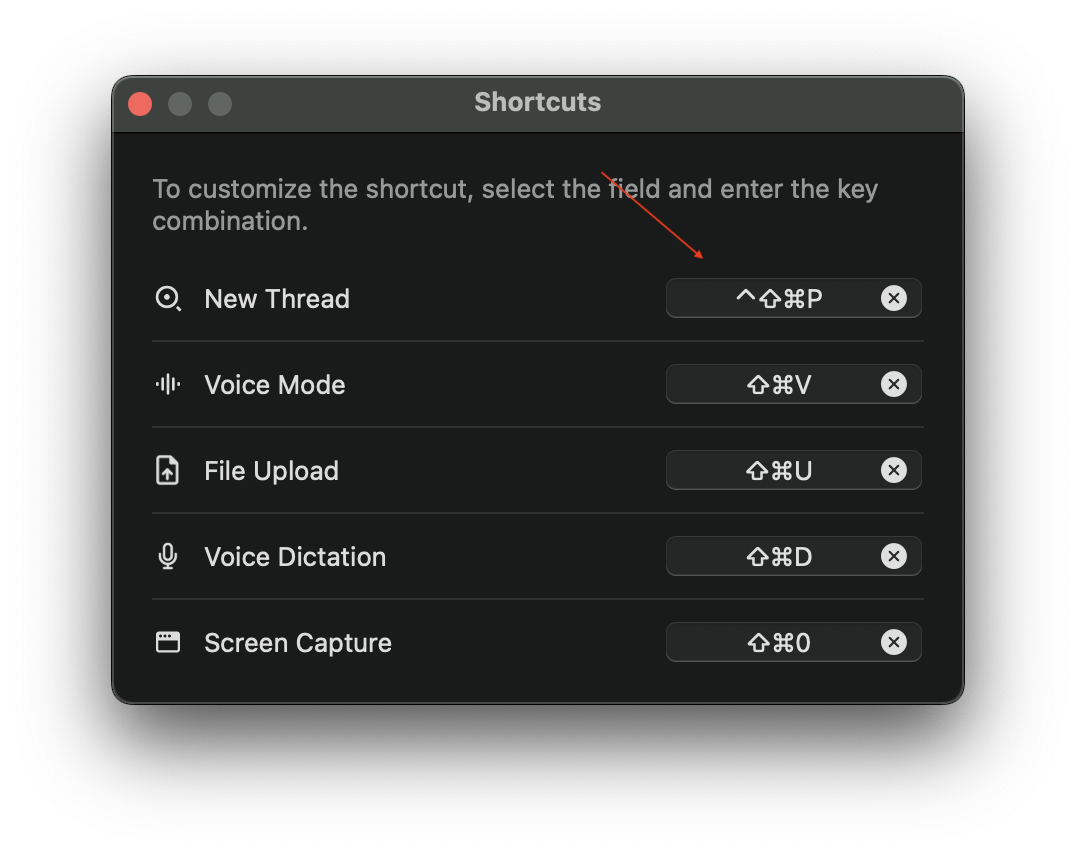How to Change the Keyboard Shortcut for Perplexity in macOS 2
If you use popular development tools like VS Code, Sublime Text, or JetBrains IDEs, you might have noticed that Perplexity’s default Command+Shift+P (⌘⇧P) shortcut conflicts with these apps’ command palette shortcuts. This happens because Perplexity registers its shortcut at the system level, which takes precedence over individual app shortcuts. After searching the web for a solution and finding no clear guide, I decided to document the process of changing this shortcut - both for my future reference and to help others facing the same conflict.
Many popular macOS apps use Command+Shift+P for their command palettes:
- Visual Studio Code - Command Palette
- Sublime Text - Command Palette
- JetBrains IDEs (IntelliJ, PyCharm, etc.) - Search Everywhere
- GitHub Desktop - Command Palette
- Obsidian - Command Palette
- Microsoft Edge - Show Browser Commands
Here’s how to resolve this conflict by changing Perplexity’s shortcut:
Steps to Change the Keyboard Shortcut
Open the Perplexity app and click on the command symbol (⌘) in the bottom-left corner.
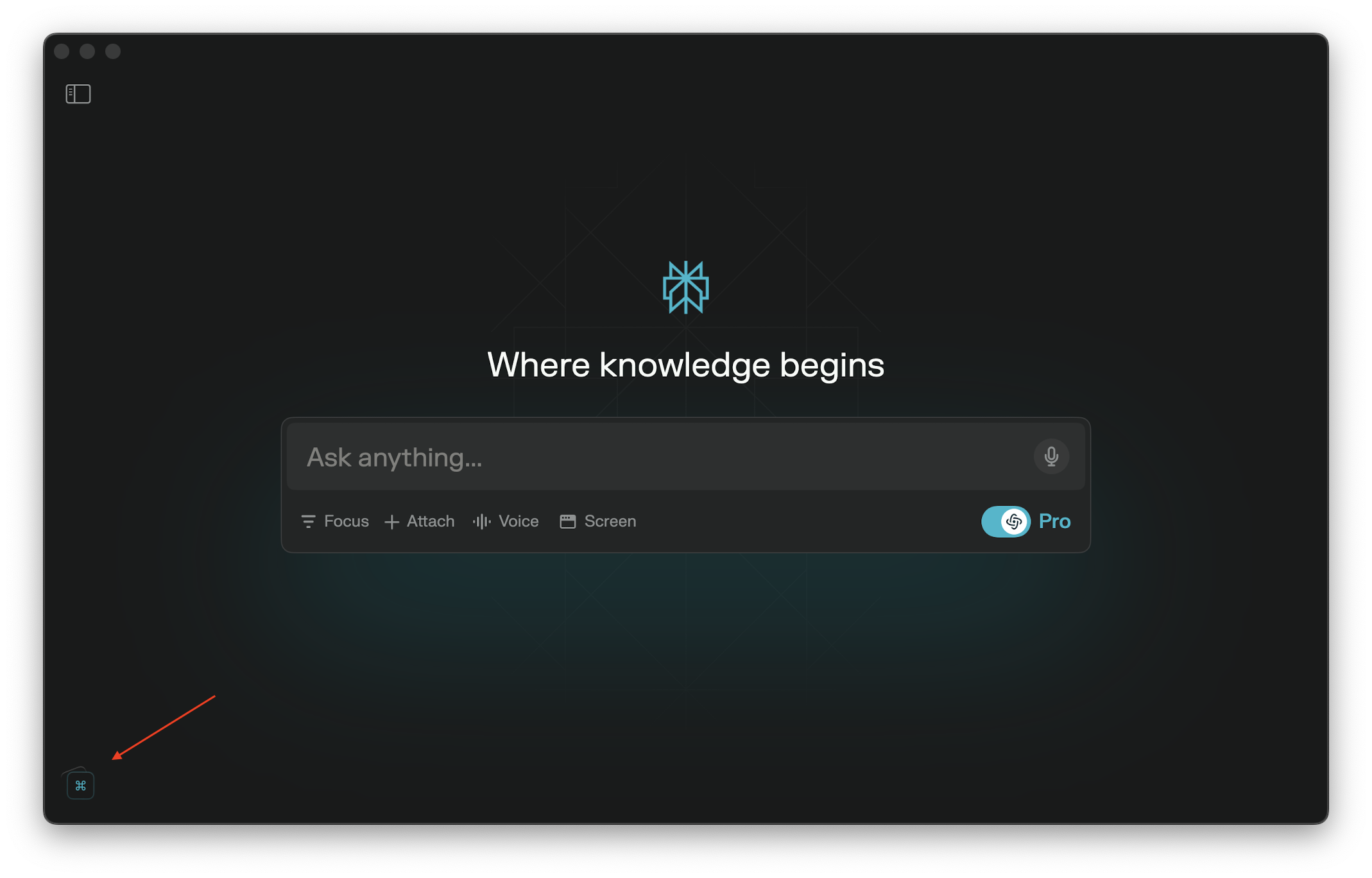
In the shortcuts window, edit the “new thread” shortcut to your desired keyboard shortcut.